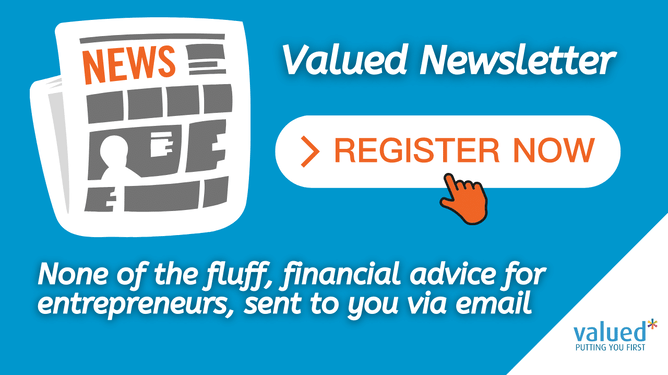There may be many occasions where you may have regular work with a given client and in this case to save yourself a lot of time and energy invoicing at the end of each month, or before a new job starts, you can set up what we call a recurring invoice. Recurring invoices can be set for varying regularities depending on your client agreements.
Let us walk you through the process of how easy it is to set that up with a Xero repeating invoice.
Let us break those steps down again for you.
- Press ‘invoices owed to you’ on your dashboard
- Select ‘repeating invoice’ under the ‘+ new’ drop down menu
- This will take you through to the new repeating invoice page, where you can select the frequency of your transaction in weeks or months
- Select the invoice date you wish to issue the very first invoice from
- Select the due date for which you would like to be paid by
- Select and ‘end date’ only if your invoicing has an end date. Typically subscriptions would run until the client cancels, however if you were using this method of invoicing for partial payments for larger more expensive items, or services, you could end the repeating invoice on a specific date, so you only capture the income needed to satisfy the bill.
- Then choose how you want to save the invoice. You will have three options here, ‘save as draft’, ‘approve, or ‘approve for sending’ (which means at the end of creation you will be sending the invoice directly). Depending on your organisation’s needs you may need to save the invoice as a draft for someone else to review and approve. It is important to note that if you do not select ‘approve for sending’, then you will need to manually send out the first invoice once it has been approved.
- Start typing the name of the business you wish to send the invoice to and Xero will automatically pre select options from your contents for you to choose from
- If you choose to set a reference, make sure it is easily understandable and distinguishable by your client (as with any invoice this could be a PO number)
- Under branding select the template you wish to use. Again as we mentioned above these are your pre designed invoice templates.
- Enter your item lines as we explained above
- Check your invoice and press save
- If you had earlier selected to save your invoice as a draft, or approved, then the invoice will appear under your ‘repeating’ tab, in the ‘invoices’ area of your sales overview
- If you had instead selected ‘approved for sending’ then the screen will open up an email pop up. Either accept the default message or choose to personalise, and remember to mark your preferences at the end and press ‘done’.
- You will now be taken to the repeating invoices tab under ‘invoices’ (sales overview area)
At any time you can navigate directly from your dashboard to the repeating invoices area by selecting ‘invoices owed to you’ and pressing the ‘repeating’ tab. Or by searching for the relevant contact record, where it shows under invoices due.
David’s Top Tip - what to turn an existing invoice into a repeating option?
Let us say you are trialling a service with a client and in the initial instance you wish to raise an invoice for that one-off service offer. You can go back to that invoice at any time and turn it into a repeating invoice, which is great if through your delivery and subsequent conversations you can onboard the client for more regular service delivery.
- Here is how you do that:
- Go to the invoice in question
- Select the drop down box on the far right that says ‘invoice options’ and select ‘repeat’
- The system creates the body of your invoice from the original, so that you can check or amend as needed and press ‘save as draft’, ‘approve’, or ‘approve for sending’
Life made easier with Xero invoice
In running your business you wear many hats and whether you are a one-man-band, or have a team in place, invoicing is an incredibly crucial part of your daily workflow. Having an efficient system, like Xero invoice is a powerful tool to help you manage and automate transactions. Once they are set up invoices are managed in a semi-automated process where all you need to do is match bank records during reconciliation. If you have recurring transactions with clients, Xero makes your life even easier by generating the repeating invoice for you, so that all you need to do is concentrate on delivering the high quality products and services you are known for.
If you would like help designing and delivering your Xero system, contact us today.